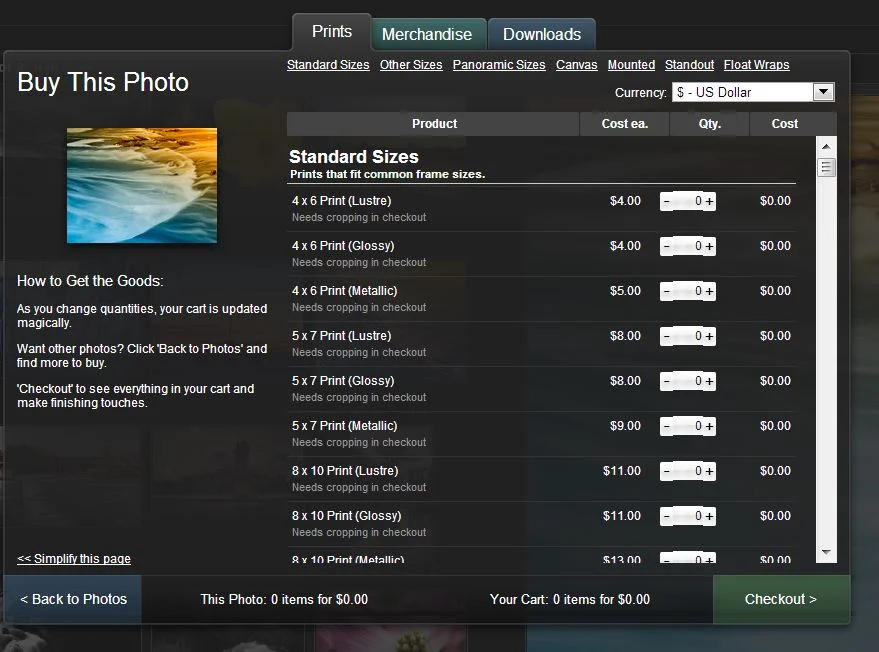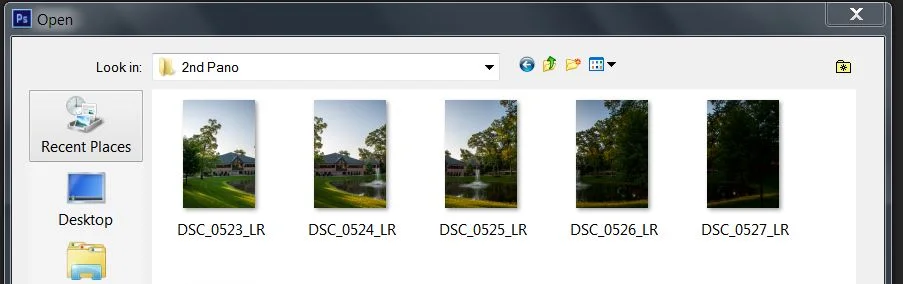I have never been a fan of updates. When there's a weekly update from Microsoft, I cringe. When there's an IOS update, my stomach sinks. App updates can be frustrating too, as they happen so frequently. I always end up thinking, what is this going to break this time? No, Jon...it's supposed to make it better, I tell myself. Doesn't help much though. Although, I have been known to get excited about updates to my Angry Birds games. And maybe Candy Crush.
I am not one those early adopters of change. When there's a new IOS update, I'll wait it out for a week or two. Maybe three. I like to see how it fares with the early adopter folks first. To me, it's like chess. Let the pawns go first. If something's wrong with it, I'll hear about it eventually. What's the hurry? I like my turtle method of slow and steady just fine.
I like Apple...don't get me wrong. I like Windows too, but when I'm using my iPhone, I don't think of it as as Mac or Windows. I think of it as a tool to make my life easier. And I like it when I can make things just a little easier. I'm all about small victories. Having said all that, I recently updated to iOS 7. I used it for a few weeks before passing judgment on too many things. Personally, I don't like it. I'll talk about some of the little things that drive me crazy, but I'll also mention what might work better, so it doesn't seem like I'm only dishing out the negative. Ready? Grab shell dude. Find your exit buddy.
1. Icons. Blech...I liked the look of the older icons better. These are flat, and almost lifeless. There's no dimensionality to them. I like that word, dimensionality. Can we at least have an option in the settings to revert to the 'classic' icon look?
2. Where's the clock? (iPad only). This is an app specific thing that should be better controlled. No matter what app I'm using or game I'm playing, I want to see the clock at the top of my screen. Sometimes I need to know if I've wasted an hour playing Candy Crush trying to clear jelly. My iPhone does this. Why doesn't my iPad?
iPad screen on the left - iPhone on the right